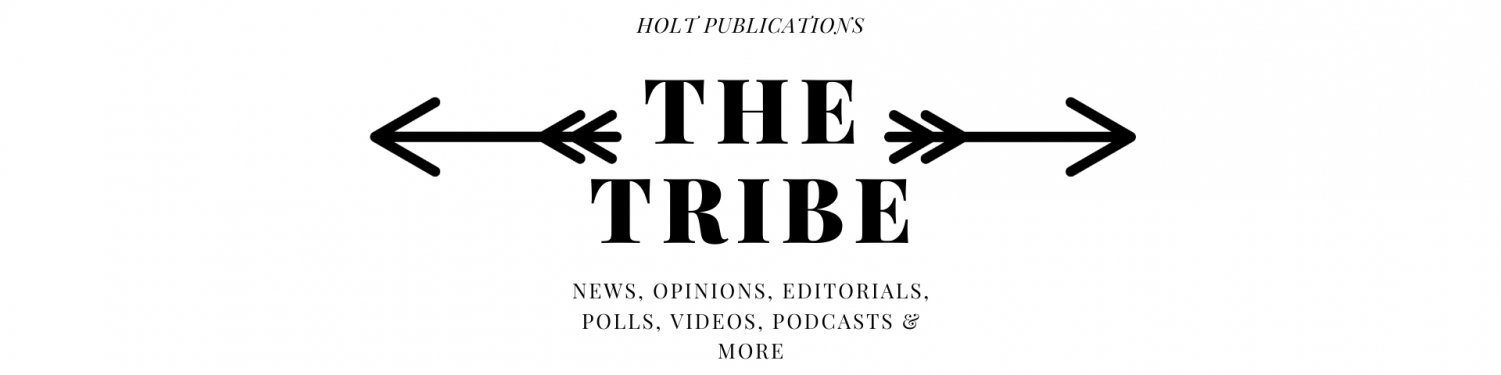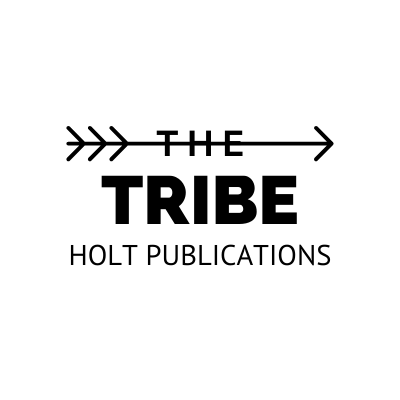Online Schedule Registration Process 2017-2018
It’s that time of the year again! Class registration time is underway and many students are very confused as to where, what, and when they should be picking classes. Luckily for us, there is an instruction manual that details exactly how to pick and save the classes you want into your SISK system.
1. Login to Student Portal
2. Go to year
3. Change year to be 2017-2018
4. Click on ‘Course request’
5. Click on ‘Add request’ button (bottom right hand side). Another screen will pop up. Click on the drop down box, click on ‘Subject Selection List’, and then click ‘Next’
6. Click on the + button to the left of the class you are selecting
i. When you are done selecting your classes, make sure you have a total of 7 credits, not just 7 classes
ii. Click on ‘Next’
iii. Academic Intervention will be added by the school
iv. ‘Y’ in ‘Term’ column = year long class, or one credit
v. ‘S’ in ‘Term’ column = semester class, or 1/2 credit
7. Do not make any changes to the term box. Making a change to the term box will result in the class selection being deleted and you will not receive the class
8. Double check that you have 7 credits, not just 7 classes
9. Click ‘Save’
10. If you need to remove a class, click ‘Actions’ button on the right side of the screen for that class, then click ‘Delete’.
i. Do not click on the ‘Lock Section’
ii. Clicking ‘Lock Section’ will result in your classes being deleted
11. If you want to add another class, click the ‘Add request’ button
12. Go to the link on Holt’s webpage and complete the alternate classes course request through the Google Doc link. The Doc WILL NOT be emailed to you and you have to go search for it yourself
13. Schedules will not be finalized till August
Congrats!! You have now successfully completed your class registration for the 2017-2018 school year!